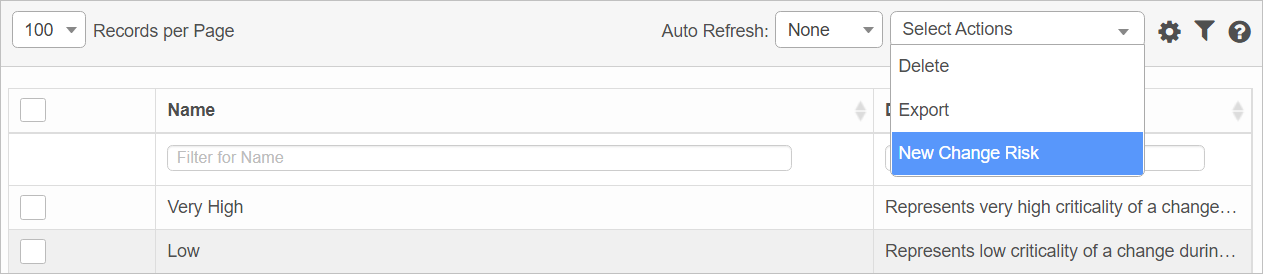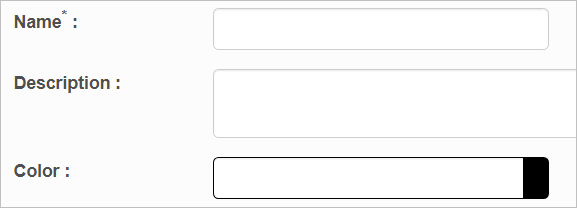Change Risks
Use this function to define the risk factor of a change with customized color code.
In the main window, click Admin > Change Management > Change Risk. The Change Risk window displays.
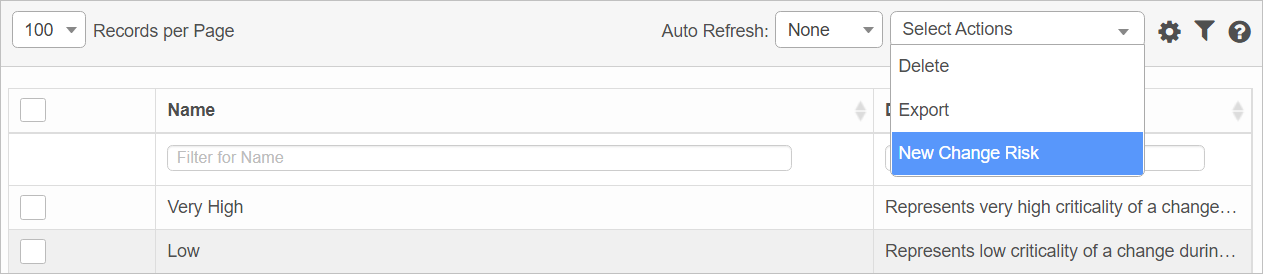

 New Change Risk
New Change Risk
|
1.
|
From the Select Actions drop-down list, choose New Change Risk. The New Change Risk window displays. |
|
2.
|
Enter a Name and Description for this category. |
|
3.
|
In the Color field, click in the field and choose a color from the picker OR type a 6-digit hex code. |
 Edit Change Risk
Edit Change Risk
| |
Not all functions include an option to edit record line items shown in the main window. |
|
1.
|
Navigate to the window containing the record to edit. |
|
2.
|
Click the line containing the record. The applicable window or dialog box displays. |
|
3.
|
Make the necessary modifications. |
|
4.
|
Click Save or Add, as applicable. |
 Delete Change Risk
Delete Change Risk
| |
Deleting is a permanent action and cannot be undone. Deleting may affect other functionality and information in the application such as data in configured reports, fields in windows, selectable options, etc. Therefore, be sure to understand the potential effects before making a deletion. |
|
1.
|
Click the line that contains the item to delete. |
|
2.
|
From the Select Actions drop-down list, choose Delete. If a confirmation message is displayed, take the appropriate action (for example, click OK or Continue). |